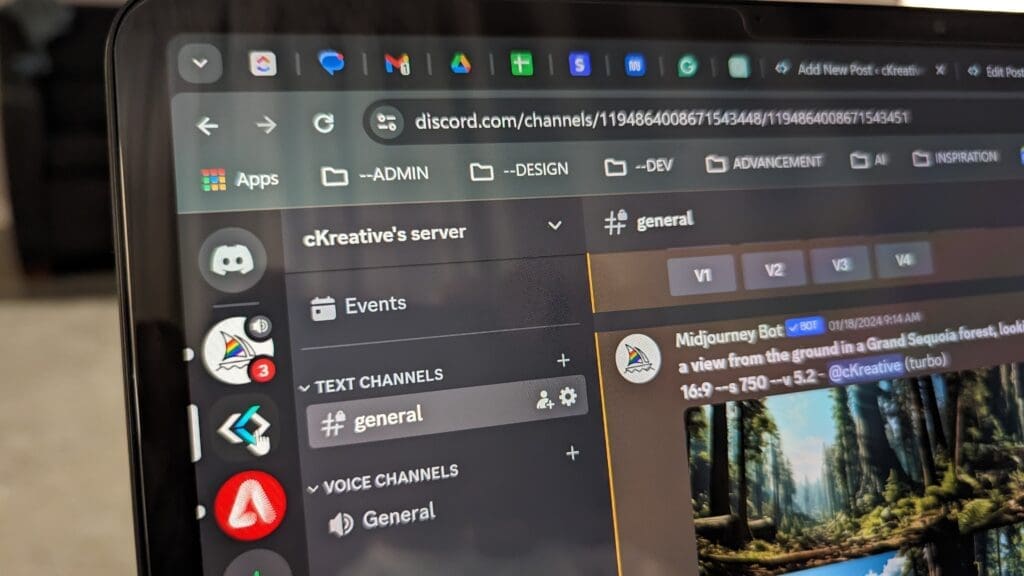
Ever wanted to explore the wonders of AI-generated art with Midjourney on Discord but prefer doing it in your own private space? Setting up a private Discord server for Midjourney is easier than you might think. This guide will show you how to create a personal server where you can use Midjourney to create images without sharing them publicly.
Creating a private server on Discord is straightforward. Here’s what you need to do:
With your server set up, you’re ready to start creating:
/imagine in the server chat followed by your prompt.For extra privacy, Midjourney offers these features:
/stealth or /private./public to deactivate./info to see if you’re in Stealth or Public mode./imagine followed by your creative prompt in the message.Here’s how to keep control of the images you create:
You’re now ready to enjoy Midjourney in your own private Discord server! This setup lets you experiment with AI art in a space just for you and those you invite. Dive in and let your creativity flow.